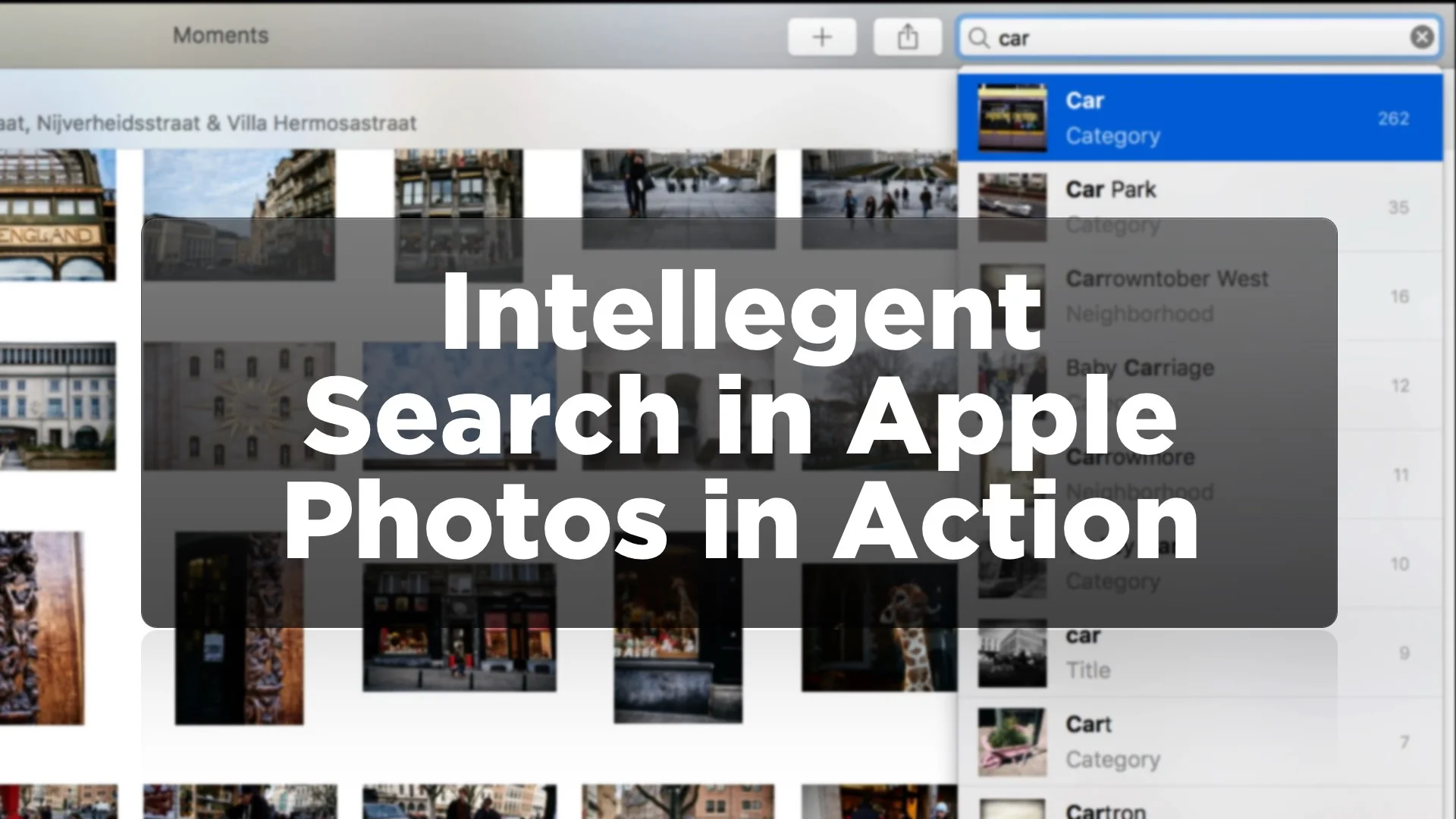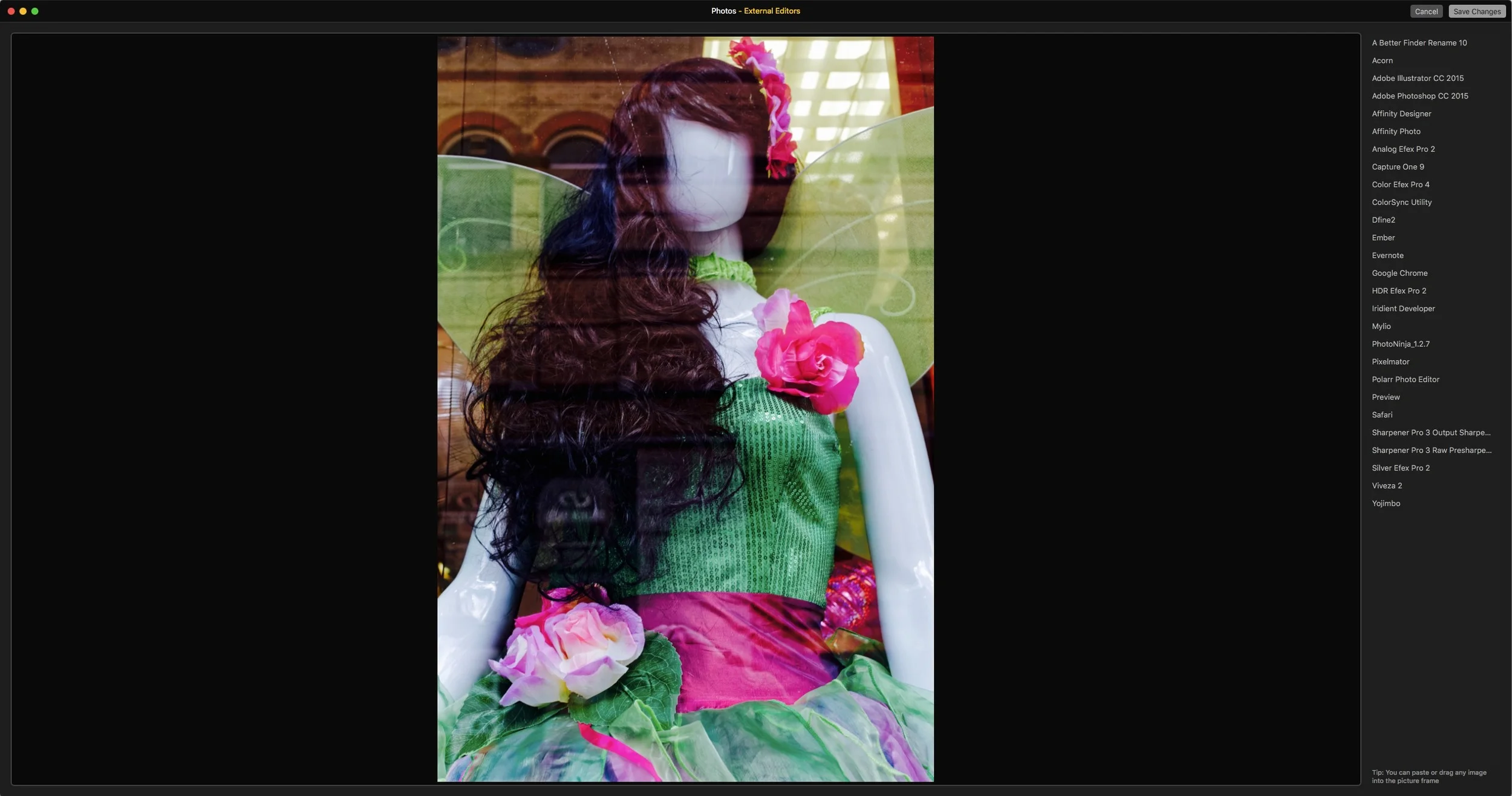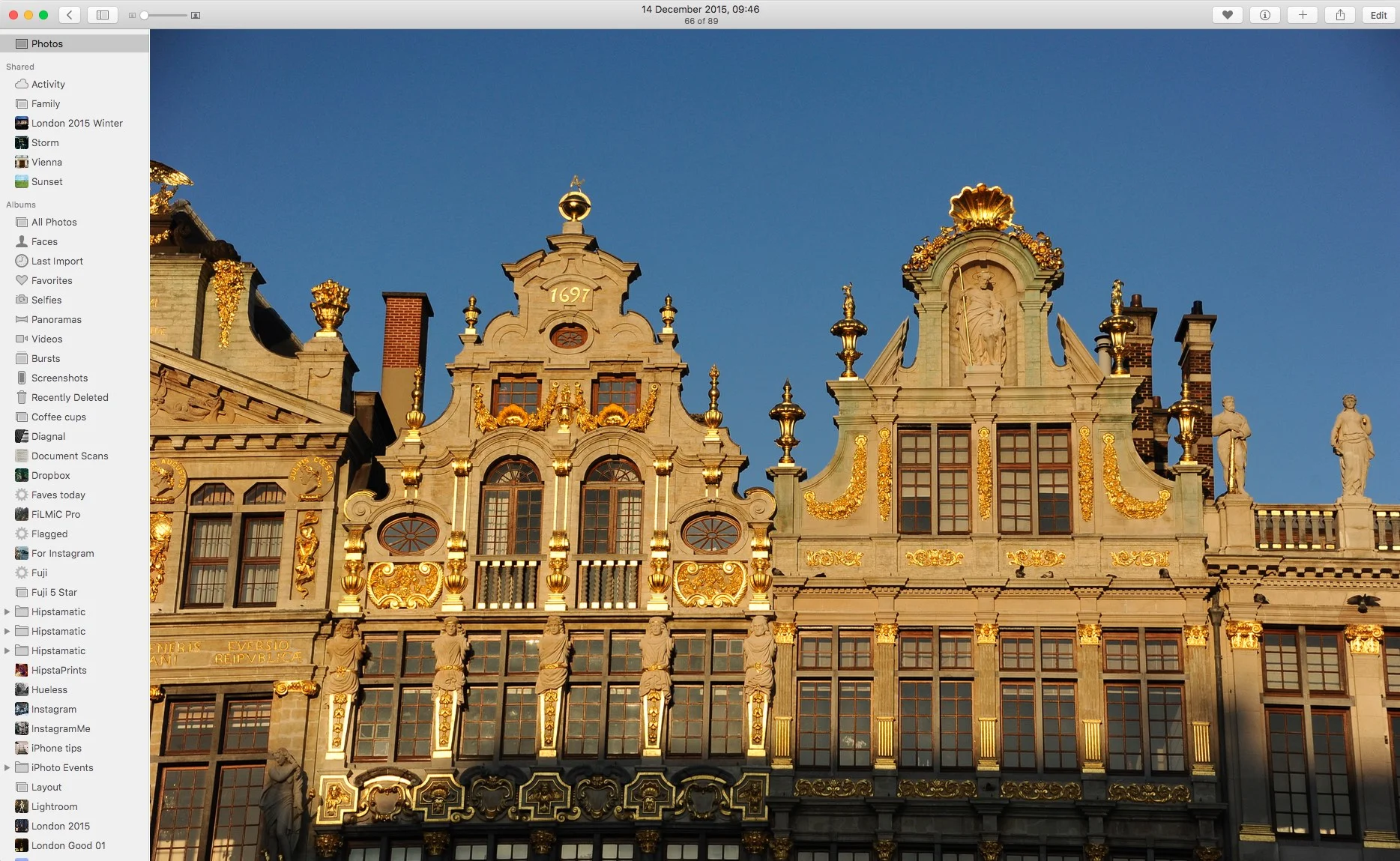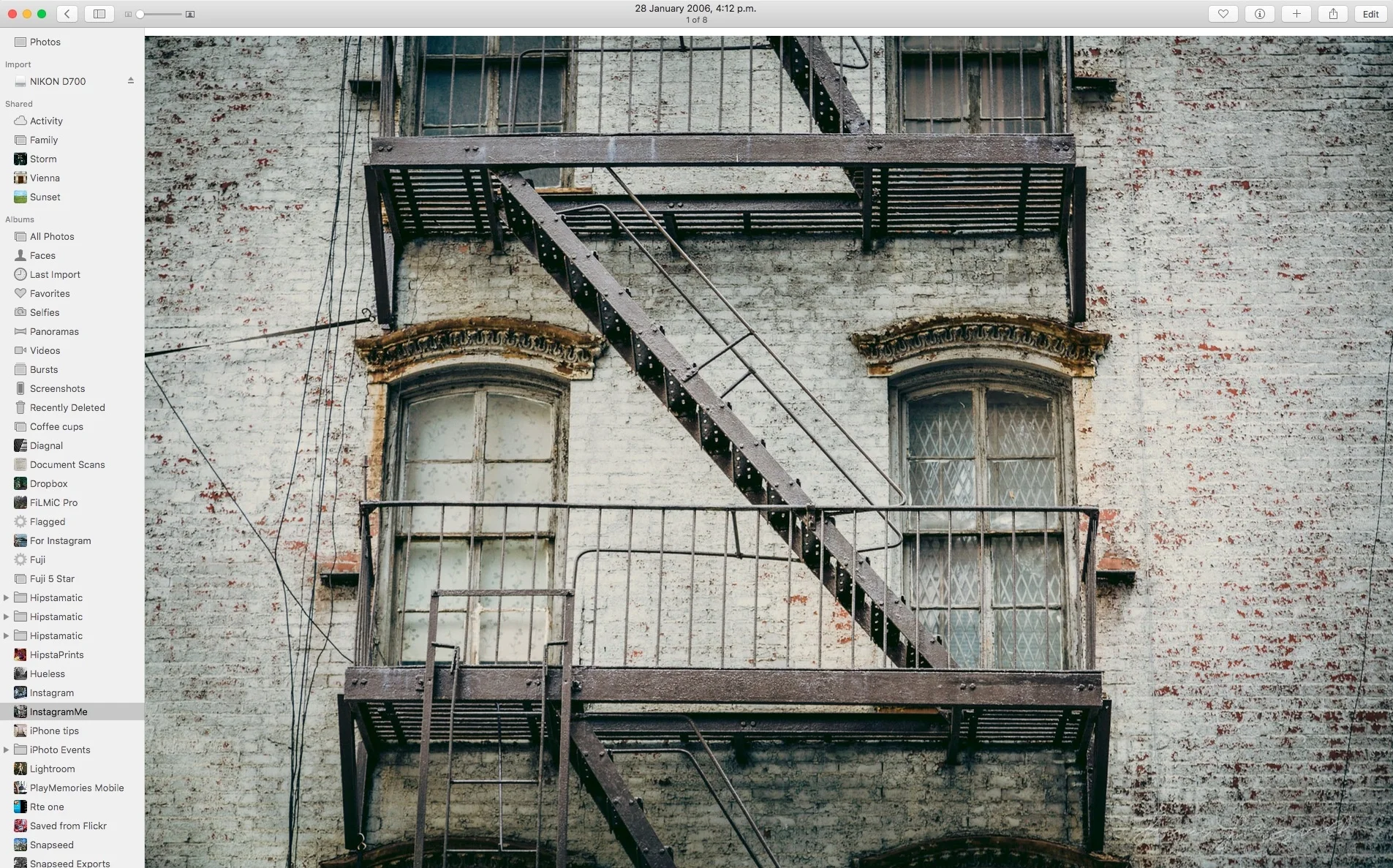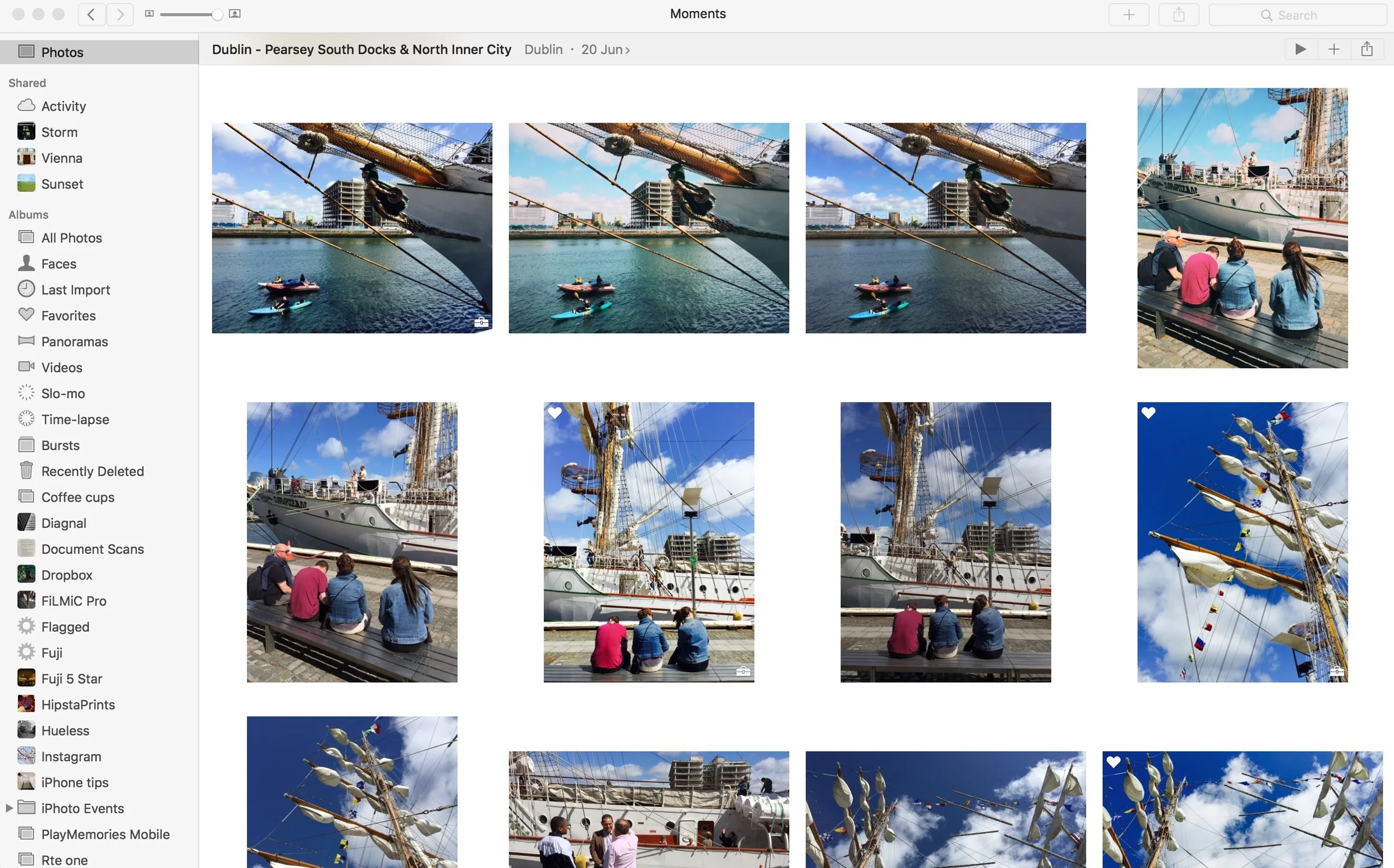If you’re on a Mac and you want to send your finished images from Lightroom (or Capture One) to Apple Photos, to sync to your devices for example, then you can do it manually by exporting from one application and importing into the other. This can be a bit tedious, but there are also some ways you can automate the process. This involves exporting to a folder in the finder from Lightroom or capture One, and having that automatically import into Photos.
All in Photos App
Video: Editing Fuji Jpeg Files in Apple Photos
I’ve been talking about working with Fuji Jpeg files a lot recently, and I wanted to show one way in which I regularly work with them, and that is to use Apple’s Photos application. So, in this video, I take a look at how I go about editing Fuji Jpeg files in Apple’s Photos Application on the mac.
See Intelligent Search in Apple Photos in Action
For me, the Intelligent Search features in Apple’s Photos app, or what Apple refers to as “Advanced computer vision”, was one of those things that gets announced and then most people promptly forget about. However, once you actually try it, it’s actually pretty impressive, and while not perfect, it shows where the technology is going.
A Quick Look at Raw Power App for MacOS
A new photography App has gained some popularity on various photography sites and forums recently, and a few people have asked me to have a look at it. It’s called Raw Power and it works as either a stand alone application or as an editing extension to Photos. It’s this latter option that has most people interested, as the App adds some of the functionality that Aperture had back to Photos. Specifically, it gives you control over the raw decoding process.
A closer Look at Fuji X-Pro2 Support in Apple Photos
As regular readers will undoubtedly know, I’m somewhat preoccupied (some would say obsessed) with various RAW converters and the differences between them, especially when it comes to Fuji x-Trans support. I’ve found that because of the uniqueness of Fuji’s X-Trans sensor, the results you can get from processing RAW files in different raw converters can vary significantly. I reported last week that Apple has (finally) added X-Pro 2 support to Photos and other software that uses Apple’s system wide Raw engine. I only briefly looked at it then, but in this post I want to examine it in more detail.
How to import Just Raw (or Just Jpeg) Files into Apple Photos
One of the features of Aperture that I really miss from Photos is the way it handled Raw + Jpeg pairs. If you shoot both, Aperture gave you a great way of managing them. It would allow you to specify which you wanted to import, or it would let you combine them into a RAW + Jpeg pair. It would let you decide, at the time of import, which you wanted as the primary source and you could easily switch between them in the software afterwards. In Photos, while it still combines Raw + Jpeg pairs, there’s no control over the import process, it always sets Jpeg as the primary source and you can only switch between them one at a time in the edit mode.
Quick Tip: Understanding the Colour Adjustments in Apple Photos
Apple's Photos App on the Mac (and iOS) has some interesting and unorthodox tools for adjusting your images. The Light and Colour sliders are interesting ways to alter your photos, and even on their own, the smart algorithms which adjust the individual parameters of a collection of adjustments, can often lead to interesting results. If you want more control however, you can tweak the individual parameters in the Light and Colour section separately. In this short post we're going to take a look at the controls in the Colour adjustment group.
Quick Tip: Copy and Paste Adjustments in Apple Photos
Apple's Photos app for the mac has some nice adjustment tools, and while it may not be the most robust or professional level application, you can achieve some nice results in it. Unfortunately, if you go through the process of creating a nice look on your images, there's limited ability to save that look independent of the image. There's no way (currently) to save presets, and there's no equivalent of Lightroom's previous button.
Send to Photos from Lightroom Via Automator
I’ve been covering different ways to get Lightroom and photos to work together on the blog for a little while. In one of my previous posts I showed a way to sort of sync between the two applications. A simpler method is to create an export preset to send images straight to Photos from Lightroom. There are two ways to do this and I’ll discuss them both in the following post.
A Quick Look at Polarr Photo editor for Mac OS X
I came across an interesting photo editing app in the Mac app store the other day. I’d seen it come up in the suggestions a few times and I’d even bookmarked it to come back to and have a look at later. I finally got around to trying it the other day, and I’m really impressed by the application. It’s called Polarr Photo editor, and it’s just $19.99. It’s available for Windows too, but in this short first look, I’m only talking about the mac version (as that’s all I’ve used)
External Editors for Photos
I was browsing the Mac App Store last night looking for Apps which have photos extensions (which is not an easy task) and I came across a very interesting app which immediately got me very excited. The app, which is a basically just a photos edit extension is called “External Editors for Photos” and it does exactly what it says in the title. It addresses one of the biggest shortcomings of Apple’s Photos by giving it the ability to use any image editing application as an external editor.
5 Features I wish Apple would add to Photos on the Mac
Up till now I haven’t really used Photos on the mac except for managing my iPhone images. While I do like the background syncing with my mobile devices, I don’t find that it really meets my needs as a photographic management tool. As someone who used Aperture for a long time, I wish Apple had made the software a little more advanced. Having used it a little more recently on my trip to London and Brussels, I realised that there a few features or changes, that could be added, that aren’t huge, but I think would really improve the experience, especially for more seasoned photographers.
London's Borough Market: Processing DSLR images on an iPhone with VSCO Cam via Apple Photos on the Mac!
Ok, that headline is a bit of a mouthful, but it’s better than some of the others I’ve been thinking about for this post. Basically, I’ve been doing something that’s probably a bit silly from a workflow point of view, but is actually a bit of fun and is producing some interesting results. Basically, I’ve been using VSCO Cam on the iPhone to process some of the images I shot in London on my Nikon D700.
Use Automator to create a Watched Folder to automatically import images into Apple Photos
Here's a really useful tip I came across over the weekend. While I don't use Apple photos that much, other than for syncing with my iPhone and other devices, it is handy for that very purpose. Because your photos library is the default repository for most imaging apps on iOS, if you want to get photos into an application on your iPhone or iPad it's useful to put them into Photos on the mac and let it sync across. Importing is easy enough, you just drag photos into ...well, photos. However, there's no way to import directly into photos from other applications such as Lightroom. Fortunately there's now a work around. Sort of.
Quick News Update: Photos for Mac Updated in 10.10.4
Apple rolled out an update for Yosemite yesterday, and part of that update featured a minor update to Photos for Mac. This was primarily a bug fix release, but one of the improvements listed is more reliable syncing. I’ve talked about in the past briefly about the issues that I’ve been having with syncing on Photos, namely that it stops intermittently and you have to re-start the application or the iOS photos app.