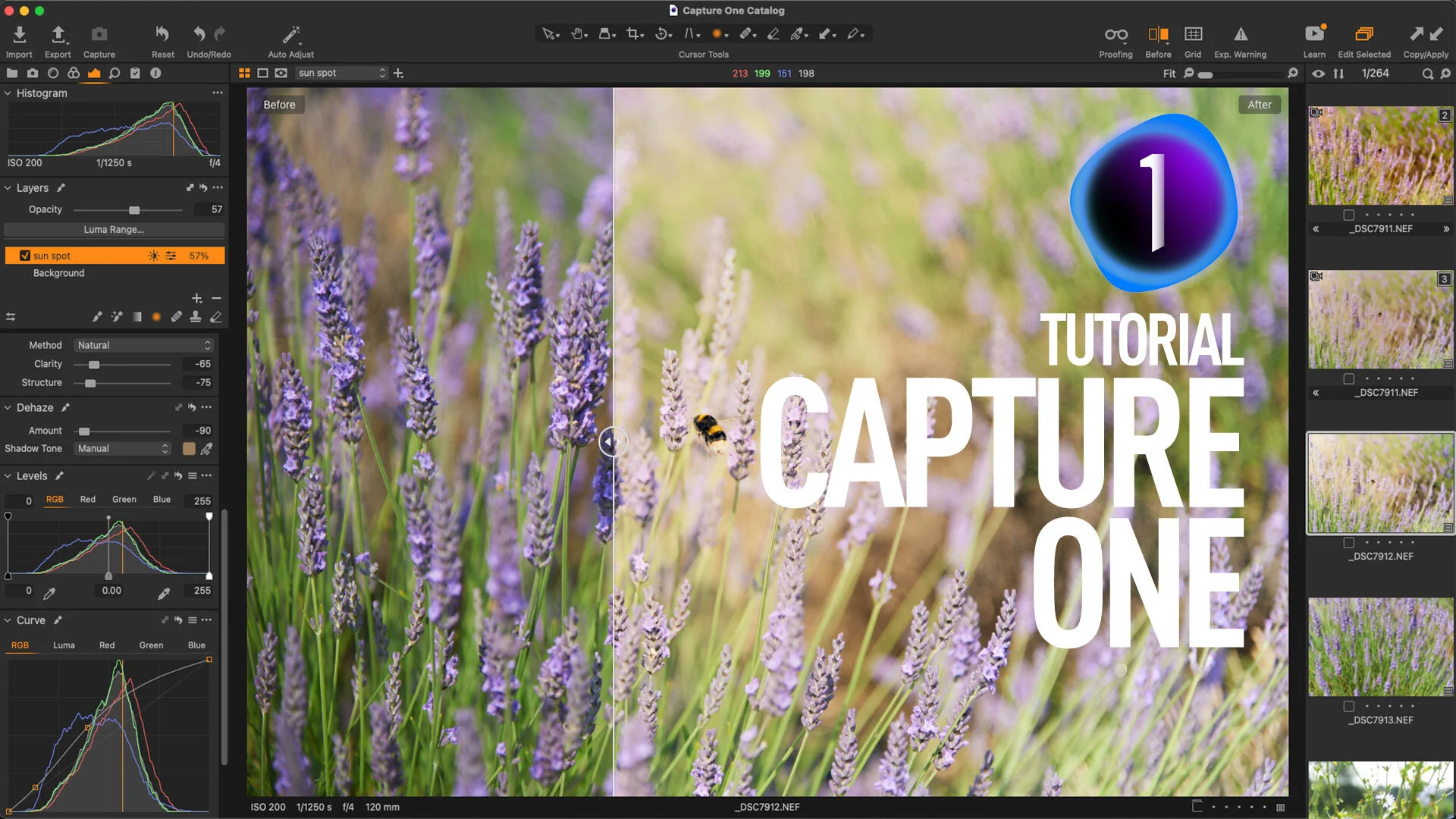Video: Use Negative Dehaze Creatively in Capture One to create a soft light effect
In this video, I show you some tips on how to use the Dehaze tool creatively in Capture One. By using a negative amount on Capture One’s dehaze slider and by tweaking the colour, I created a soft light effect.
I actually came up with the idea for this tip accidentally. I was playing around with one of my recent photos in Capture One, and I was trying a negative dehaze effect to see what the result would be. Initially, it wasn’t anything special, but by playing around with the shadow tone colour picker I was able to get wildly different results.
Capture One’s dehaze tool is a little different from Lightroom and Photoshop’s. It comes with an additional control to balance the shadows that can sometimes get tinted with a dehaze effect. It’s normally used for correction, but when using a negative dehaze amount, using the shadow tone colour picker, allows you to achieve a really interesting effect. You can combine it with other tools too for even more creativity. In the video above, I used the effect on a layer and combined it with a radial gradient and a luminance mask to create a soft light effect, or soft sun like flare.
With this technique as inspiration, you may find lots of other uses for Dehaze in a way that it wasn’t really intended for. The addition of the shadow tone correction colour picker opens up a wide range of possibilities. My only wish is that there was an ability to select the colour manually, without having to use the picker tool.
Help Support the Blog
Buy from our affiliates
If you want to help support our blog, you can do so if you buy anything from our affiliate partners:
- Capture One Pro is available in both subscription and perpetual licences available, in versions for all cameras, Fuji specific , Sony specific or Nikon specific. In addition you can get 10% off the price of any Capture One product by using the following code: TFPHOTO
- Capture One Professional Style Kits from Capture One.
- Luminar AI is available from Skylum Software. Get a 10% discount using the following code: TFP10
- Nik Collection from DXO Labs
- DXO Photo Lab
- DXO Pure Raw
- My Amazon Photo Recommendations
If you buy through the above links, we get a small commission, which helps run this site.
Check out my Capture One Style Packs
If you’re looking for some Film Effect, or black and White style packs for Capture One, check out my Capture One styles on my Gum Road Store.
Patreon
If you like what you see here and you find this useful, then you can help support this blog and help me keep making great content like this by supporting me on Patreon for as little as $1 a month. There are a number of options available with different rewards, such as behind the scenes content, special Patreon only videos and more. Check out my Patreon Page for more details, and a big thanks to everyone already supporting this blog on Patreon.
Buy me a coffee!
If you’d rather not use Patreon, but still want to say thanks or help, then you can feed my caffeine habit and buy me a coffee via PayPal with a one off donation to my PayPal tip jar.
Join our Facebook Group
If you want to discuss anything you’ve read here on my website, or saw on my youtube channel, or if you want to share images you’ve created using any of my techniques or presets, then I’ve started a new Facebook Group just for that.
Note that this post contains paid affiliate links. We get a small commission for purchases made through these links, which helps run this site.