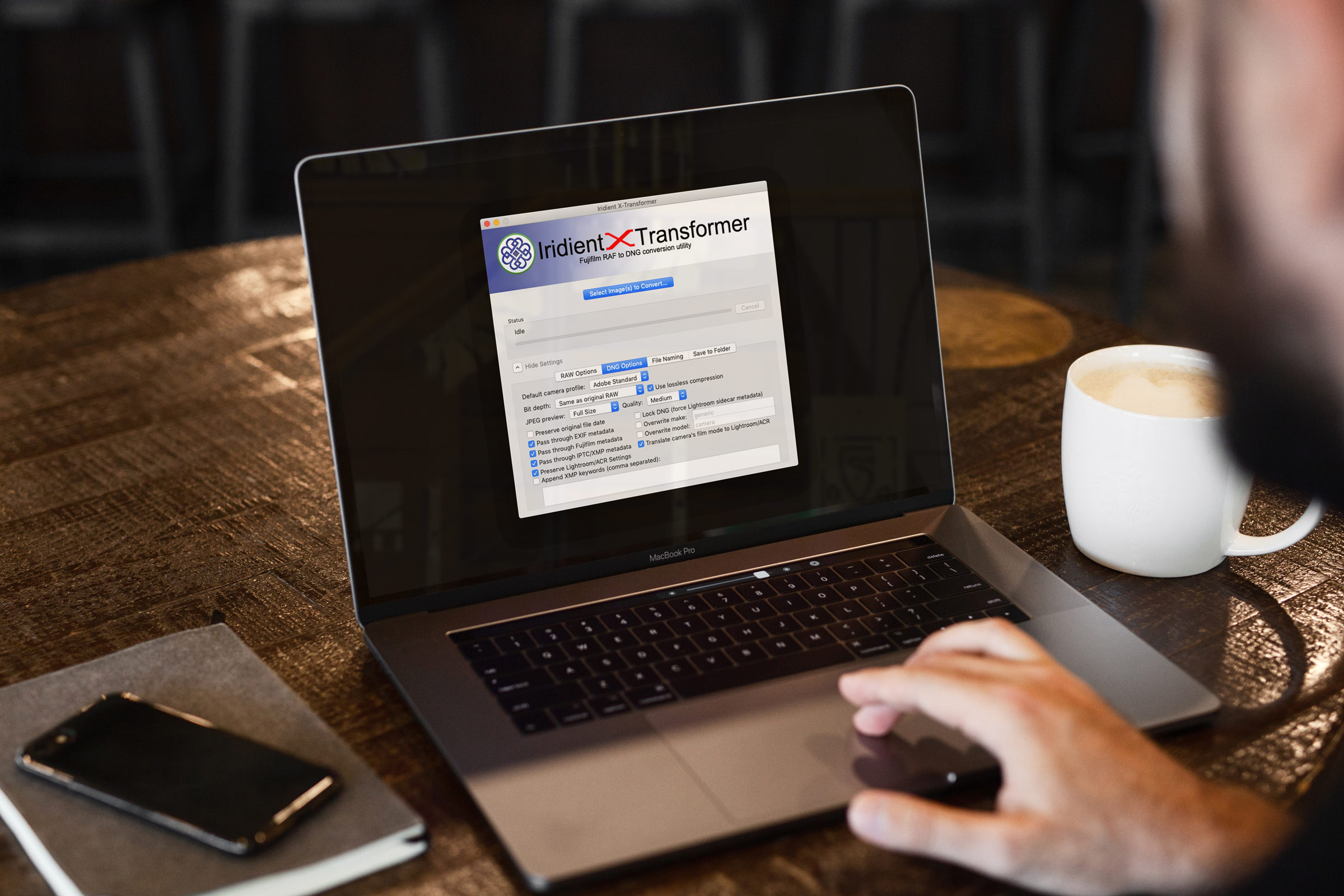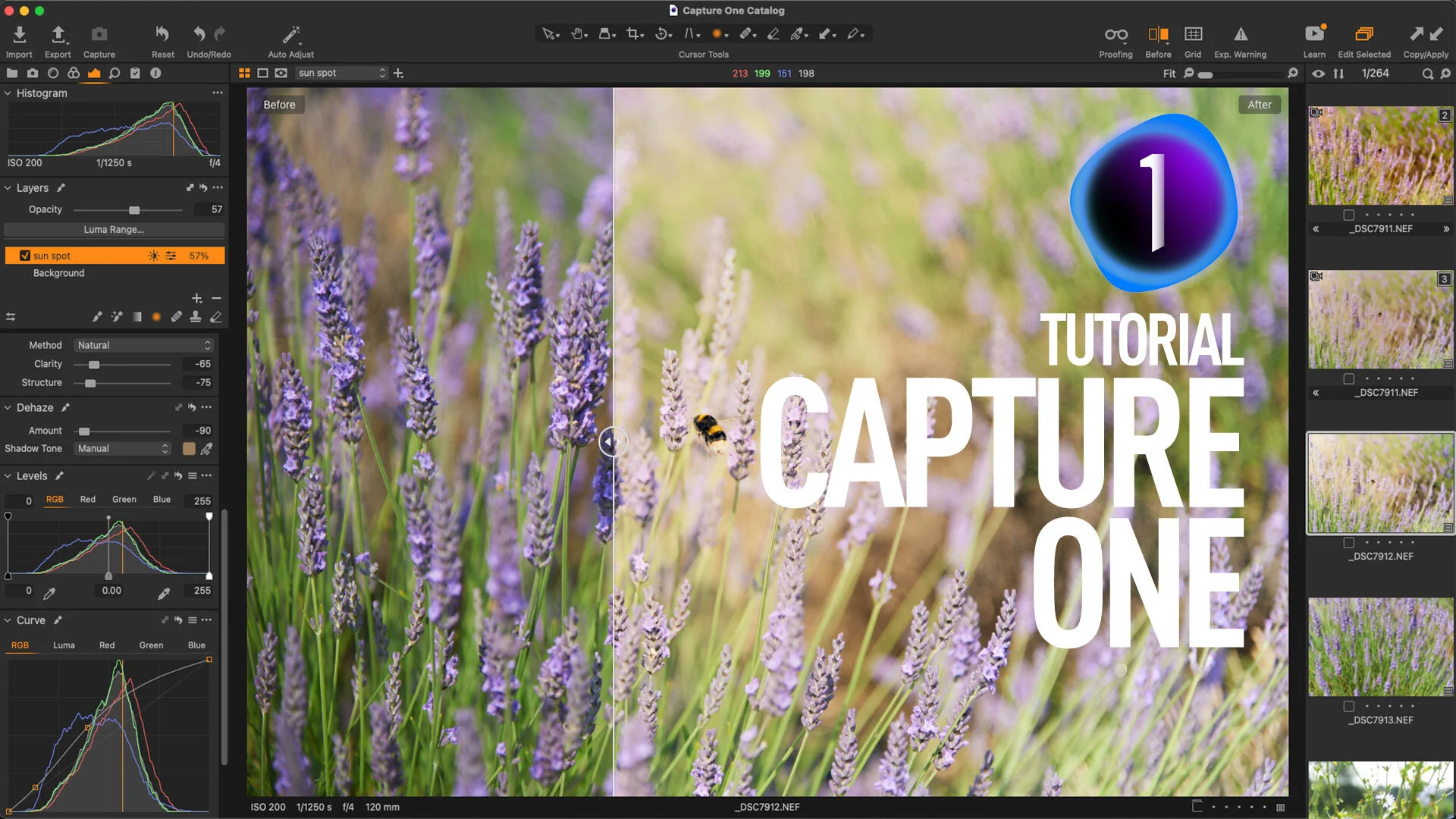Script to Automate Creating a Dehaze layer in Capture One
A little while ago I made a video where I showed you how to create a dehaze effect in Capture One using layers and a few effects. The video was well received, and lots of people wrote to me that they found it really useful. It was a little cumbersome however, and applying it still required a few steps. Well, now you can create it in one step thanks to a very useful script a reader sent me.
The script, which only works on the Mac version I’m afraid, as it uses Apple script, was sent to me by a very kind reader, Kebang Lin, a retired software engineer form Boston. It does the whole thing for you, including creating the layer, applying the effect and adding the luminance mask. I’ve tried it and it’s a huge time saver. You can find the download for the script at the bottom of this post.
To install it, here’s what to do.
- Download the script and unzip the download
- Open Capture One
- Go to the Script menu, and choose “Open Scripts Folder”
- This will open the scripts folder in the finder.
- Copy the “Add Dehaze Layer.scpt” into the scripts folder that just opened.
- In Capture One go to the scripts menu again and choose “Update Scripts Menu”. This will update the menu and you should now see the “Add Dehaze Layer” in the scripts menu.
To use the script, just go to an image and then select “Add Dehaze Layer” from the scripts menu. Note that it takes a couple of seconds to run, and because it’s a script it does it in steps, so give it a few seconds to complete all the tasks. It’s still much faster than setting all the options by hand.
I want to give a big thanks to Kebang for providing the script. It really is useful. Now if only phase one would add Dehaze to the software in the first place… (Don’t hold your breath)
To download the script, just click on the link below. I can’t offer any support with this, as I’m not very good at apple script myself, and it’s not mine, but it should work so long as you put it in the scripting folder.
Join our Facebook Group
If you want to discuss anything you’ve read here on my website, or saw on my youtube channel, or if you want to share images you’ve created using any of my techniques or presets, then I’ve started a new Facebook Group just for that.
Help Support the Blog
This blog is pretty much my day job now and I work to bring you my own take on photography, both tutorials and tips, as well as inspiration from my own art. Running all this isn’t cheap, and so If you like what you see and you want to help keep this all going, I support this work, and my YouTube channel entirely either via sales of my eBooks and Lightroom presets, or the kind support of my readers. (I also have some affiliate ads).
You can see more of my photography and keep up to date by following me on social media and checking out my other websites: