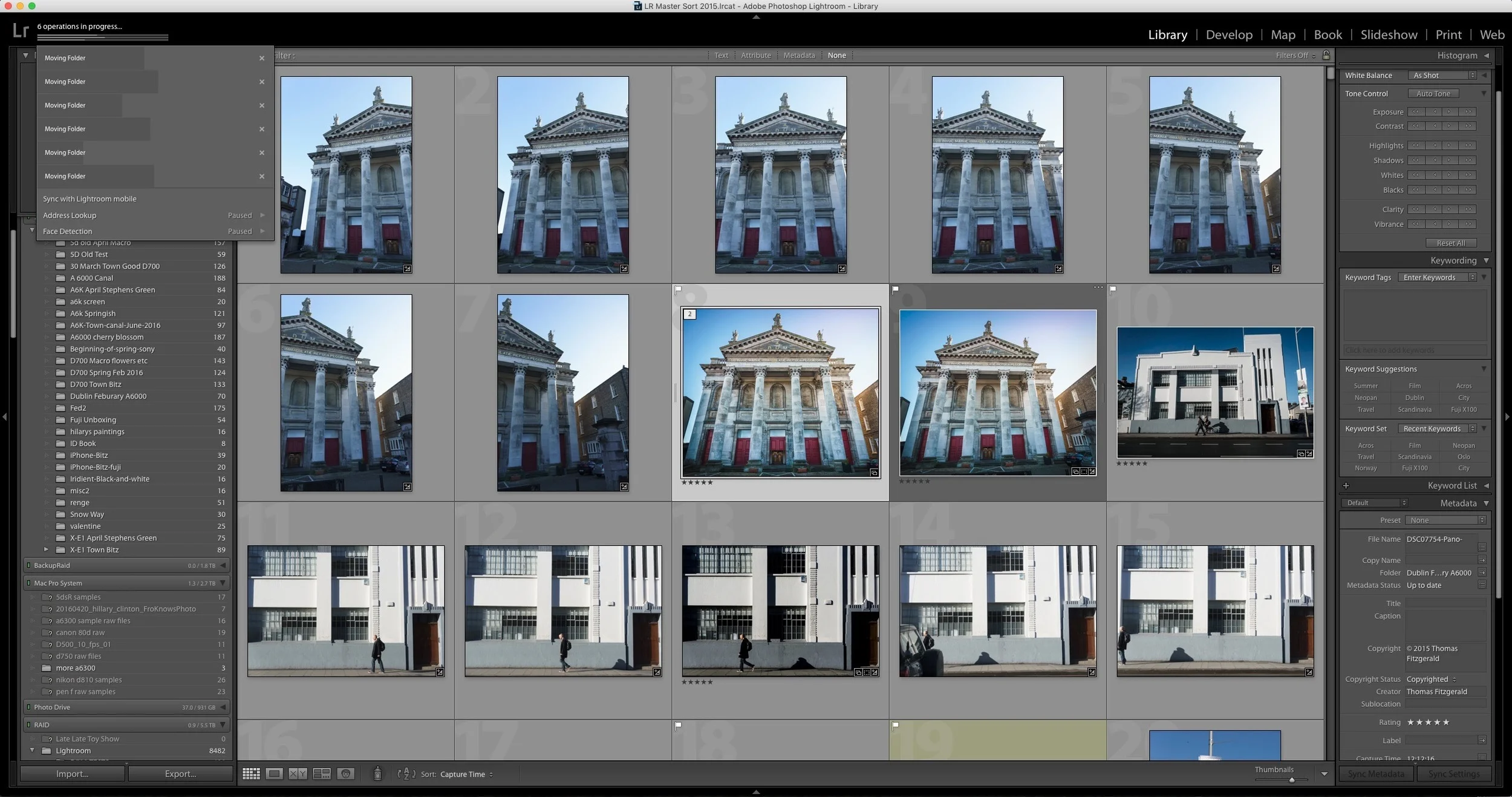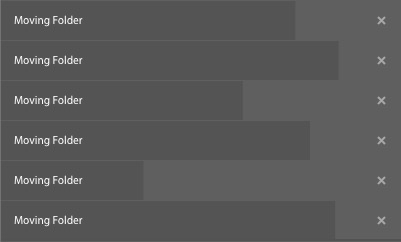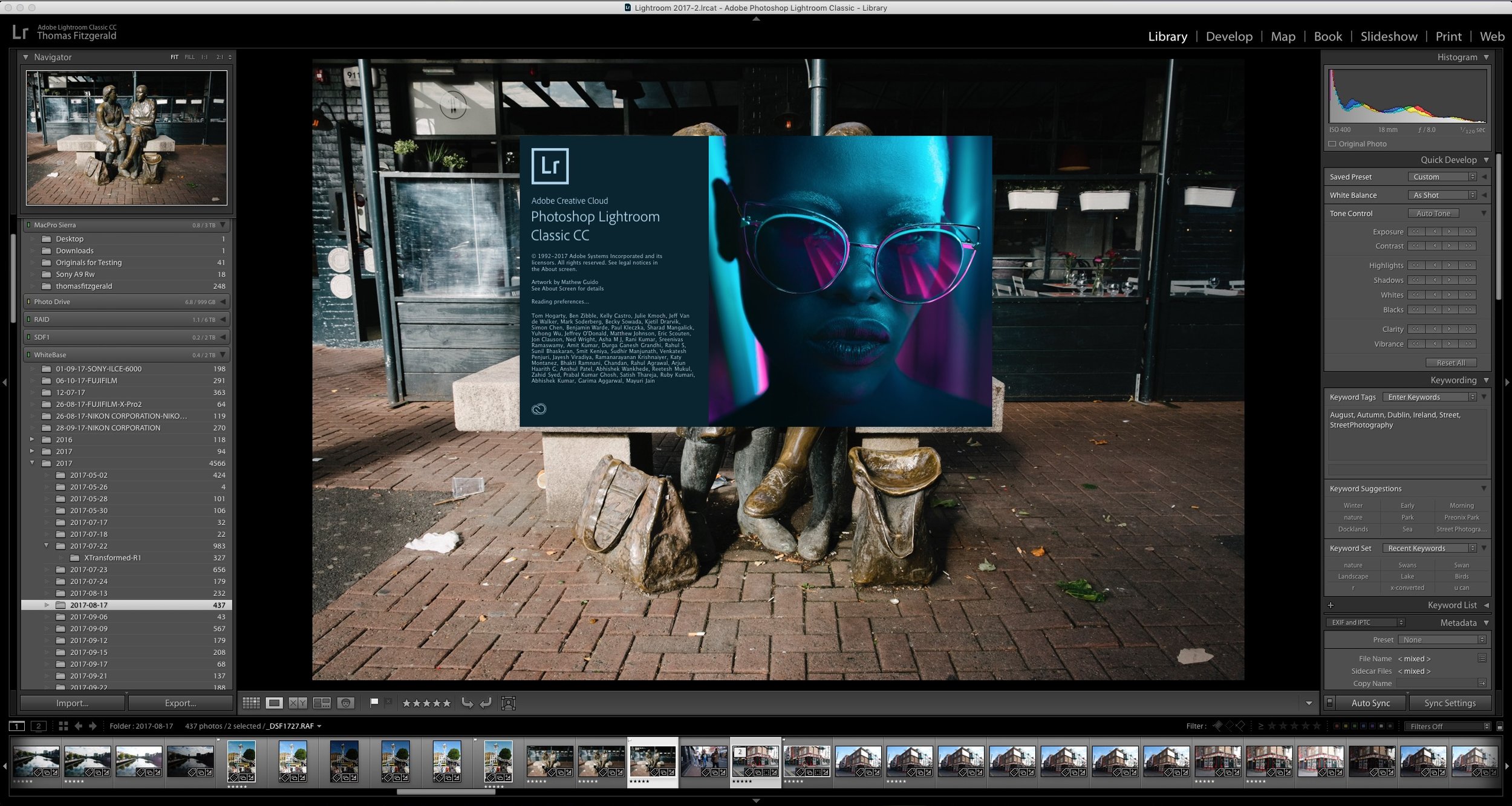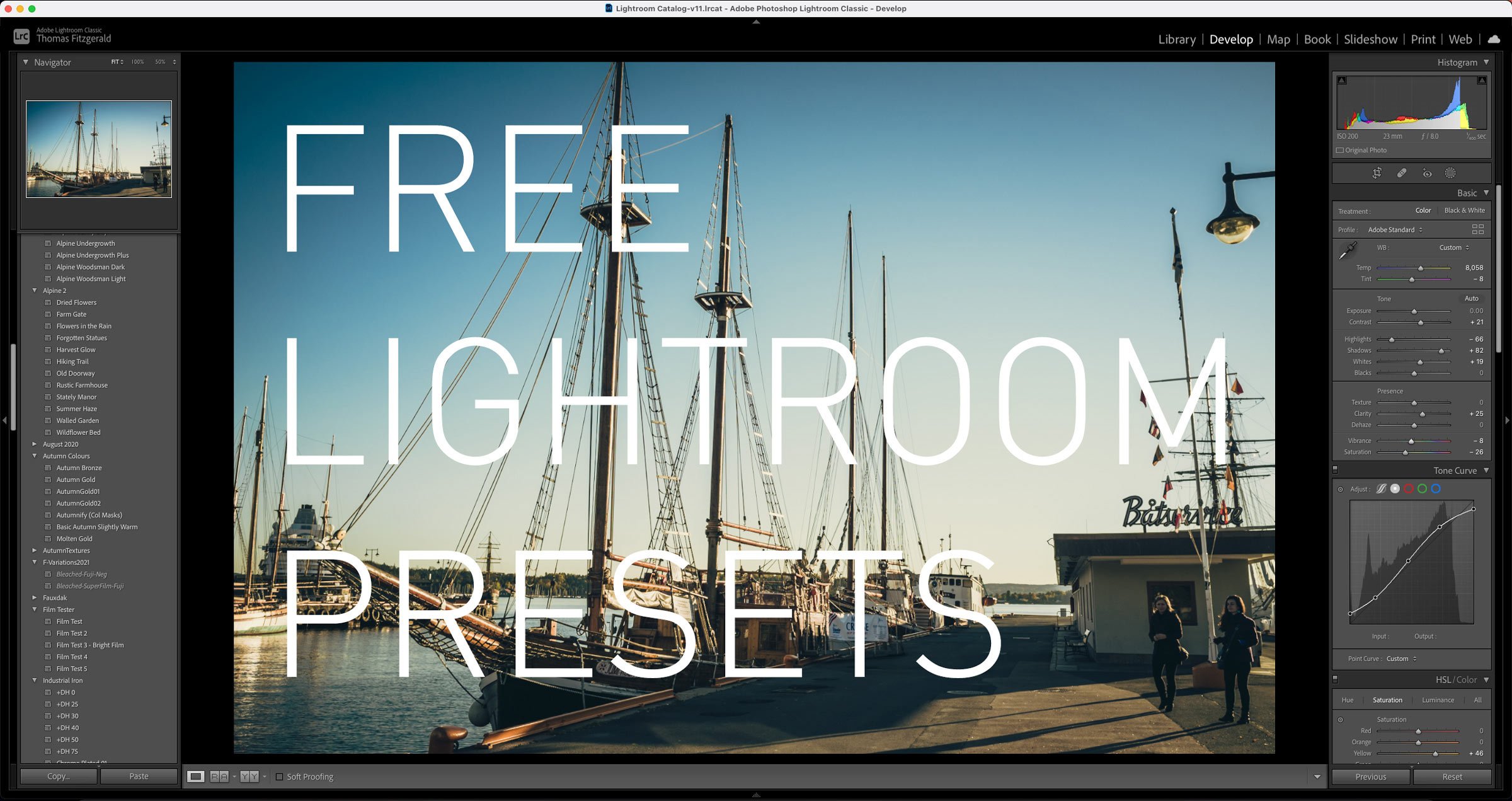Archiving Projects in Lightroom
There are times that it feels like I’m playing a constant battle with hard drive space. I’m sure that many photographers feel like this at one time or another (or all the time). My Lightroom Library is a giant mess. I’m the first to admit that, and it’s not particularly well organised. I have images littered across multiple drives and I’ve lots of older projects which I don’t really need access to the raw files, but are still online. So, once again, I’ve started trying to tame the beast, and I’ve a few new strategies for dealing with it that I thought you might find interesting.
The biggest issue for me is having lots of older projects or shoots still online with all the raw files still in my Library. I still do access the images occasionally, but usually only the finished processed files. What I would like to do is keep a flattened version for use when I need it, but still have access to the raw file should I need to, without having to jump through too many hoops. There are many ways to go about doing this, but what follows are the methods that I’m currently trying.
For a while I’ve been exporting full res Jpeg versions of finished images onto an external drive and into Mylio. Mylio is a cross platform cataloguing and photo editing application that syncs across multiple devices. It is kind of like Lightroom, but a bit more lightweight. It does sync across your local network and not just the cloud(but it does sync to the cloud also), and it works to protect your images by making sure they’re on at least two devices. I don’t really use it for its editing capabilities, just to store my finished images. I’ll have more on that in a future post (and I do realise that I’ve been promising that for a while!)
The upshot of this is that for the projects that I want to archive, I will have already exported full res Jpegs of any 5 star images (which in my organising methodology are the keepers) into Mylio. For an extra layer of security, I’ll also back them up to Photoshelter.
That takes care of keeping full resolution versions of keepers online, but what about archiving the raw files and putting them offline. Well, this is actually pretty straightforward. I simply move them (within Lightroom) to an external portable drive. Once they’re moved I make sure that I’ve made smart previews for them and then I can simply unmount the drive. While this will increase my preview cache size it still reduces the load overall, and it means that I can still access the original images should I need to. I can even make edits while the files are offline, and if I need a full res version, I can simply plug the drive back in again. Is this the ideal solution? Probably not but it’s a step in the right direction.
As with all things to do with Lightroom there are lots of different ways that you can go about something, and this is one of those situations where what I’m presenting is just one of many possible ways of doing something. As I said, i’m not very organised, so next week I’ll probably have a different idea to try. For the moment though, this approach is helping me clear up some space, while still keeping access to my images, and still making it easy to go back to the RAW files when I need them.
Help Support the Blog
All of the work I do here, and the information on this blog is done entirely free of charge and takes up quite a bit of work. I want to spend more and more time on this blog, and offer more and more of this kind of information, tips and so on, so If you like what I'm doing here and want to show support, then you can do so by buying something from my Digital Download Store. I have Lightroom Presets, and e-books all available for download.
If you're a Fuji X-Trans shooter and Lightroom user, check out my guide to post processing X-Trans files in Lightroom. I also have a guides for processing X-Trans files in Capture One and Iridient Developer.
If you want to get regular updates, and notices of occasional special offers, and discounts from my store, then please sign up for the Newsletter.