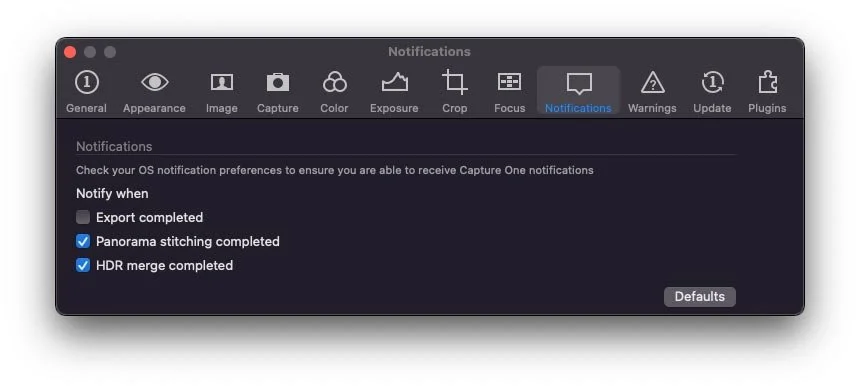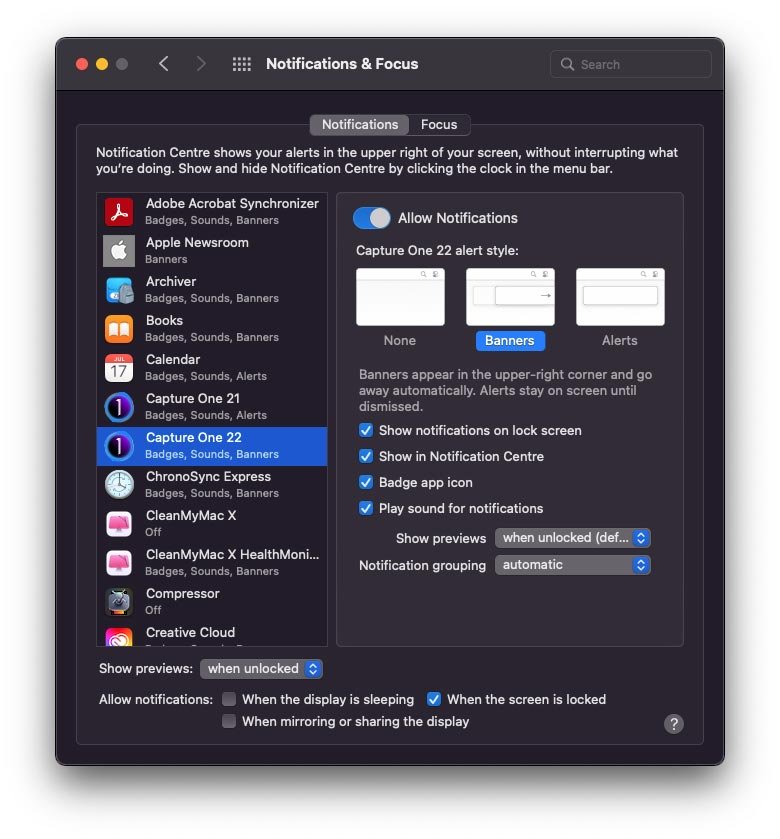Capture One 22 Quick Tip - Change the Notification Settings
One of the new features introduced in Capture One 22 is the new notification system on the Mac. The software now uses the system wide notification system to let you know when various tasks are completed, such as merging panoramas, or even just exporting images. While this is useful, it can also get annoying, especially if you’re doing a lot of things in succession. Luckily it’s easy enough to control these notifications or turn them off completely.
Toggle notification settings in Capture One
To access the notification settings in Capture One 22, simply go to the preferences, and then select the notifications tab.
Here you can choose which tasks for which you wish to receive notifications. The options are:
- When exporting is completed
- When HDR images are merged
- When Panoramas are stitched
Personally, I disable the export notification, because it gets annoying really fast, especially if you’re exporting a lot of images one at a time.
Control the type of notifications
Part of the annoying thing with the default notifications is that they stay up - and you can end up with loads of them piled up. You wouldn’t mind so much if they went away. Luckily you can easily change the behaviour so this is what happens. To be fair, this may not be Capture One’s fault, and might just be the default setting in macOS.
To change the behaviour, you need to go to the Mac OS System Preferences app. Here’s what to do:
- Open System Preferences
- Go to the “Notifications and Focus” section. (It may be just called notifications in earlier versions of macOS)
- Make sure you’re on the Notifications tab
- Locate the settings for Capture One 22
- The default type should be “Alerts”
- Change this to “Banners”
- You can change the other settings here if you want.
This should make the notifications disappear after a short while but they will remain in the notification centre. In my opinion this makes them much easier to manage.
Help Support the Blog
Check out my Capture One Style Packs
If you’re looking for some Film Effect, or black and White style packs for Capture One, check out my Capture One styles on my Gum Road Store.
Buy me a coffee!
If you’d rather not use Patreon, but still want to say thanks or help, then you can feed my caffeine habit and buy me a coffee via PayPal with a one off donation to my PayPal tip jar.
Join our Facebook Group
If you want to discuss anything you’ve read here on my website, or saw on my youtube channel, or if you want to share images you’ve created using any of my techniques or presets, then I’ve started a new Facebook Group just for that.
Note that this post contains paid affiliate links. We get a small commission for purchases made through these links, which helps run this site.