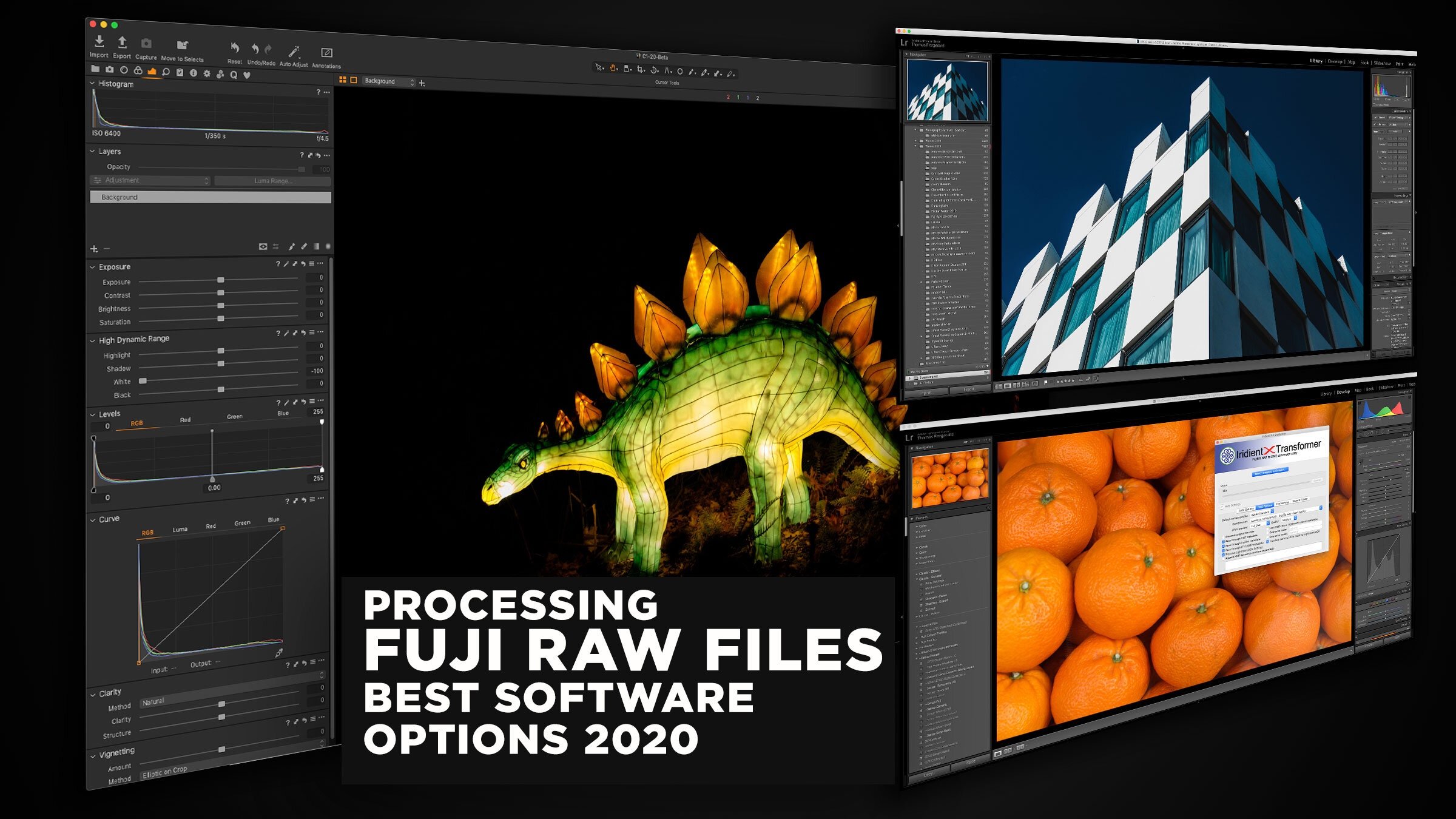The Best way to Match Fuji In-Camera Jpegs with Raw Files
One of the questions I regularly get asked is how to match the in-camera Fujifilm Jpeg options when shooting RAW. While most RAW converters offer film simulation modes, and these are pretty close, for some they’re still not good enough. Others regularly contact me asking about how to match other options exactly, like highlight and shadow tone modes and so on.
To be honest, personally this isn’t something I generally worry about too much personally. I tend to consider the RAW files like a negative and like a negative the “developing” is part of the process, and if the RAW conversion isn’t 100% the same as the Jpeg its ok for me. I try and get the best results visually, and don’t consider the in-camera jpegs to be gospel. This has been the way with processing RAW files for the longest time, for all cameras, and I believe that this is how many people work.
However, I also know that part of Fuji’s reputation is the quality of the in-camera colours, and so I can understand why some people are sticklers for this.
I once got a comment from a reader who had shot some test charts, measured them and was quite irate that there was some deviation in the colours from the Lightroom profiles to the in-camera Jpegs. To me, they’ve always looked more or less the same, but if you want this level of accuracy, then unfortunately no RAW converter is ever going to be 100% accurate. This is just down to the way different engines work, different methods of applying colour profiles and so on. Unfortunately there’s just no way around it.
Well, except one…
If you need a 100% accurate conversion of Fuji RAW files, the only method that I’m aware of that will give you a result that is completely and measurably faithful to the original is Fuji’s X-Raw studio. This is because it uses the camera’s on-board engine to do the conversions. While it lacks a lot of the features of other RAW converters, and isn’t exactly the greatest workflow, it is the only option that I’m aware of that will give you results that will be completely accurate to the originals.
My original video looking at X-Raw stufio from from when it first came out
It may be tempting to argue, why not just shoot Jpeg then, and that’s certainly an option. However, if you shoot RAW + Jpeg, you then have the ability of having some flexibility to adjust things afterwards such as white balance, exposure and so on using X-Raw studio. There are trade-offs with this approach too. The quality is not going to be as good as you can get by processing a RAW file with something like Capture One, but if you need the colour accuracy to be exact, and that is more of a concern to you, then this may be the best option for you.
X-Raw studio will let you set any of the options that you can normally set in-camera only after the fact. You connect the camera to your computer via USB and the software basically acts as a front end for the camera’s processing engine. You don’t get the advanced editing options of something like Lightroom, but you can always further edit the resulting Jpegs in Lightroom or Photoshop or some other software.
Aside: Here is my first look at X-Raw Studio when it was originally released.
As I said earlier, this isn’t something I personally would do, nor do I reccomend it for most people. Capture One or Lightroom is close enough for the vast majority of users, and offer many other advantages. Using X-Raw studio also has a lot of disadvantages, and overall quality will be limited as you're still producing a Jpeg using the in-camera engine. But, as I’ve always tried to point out on this blog, everyone is different and has their own needs when it comes to photography and processing, so I wanted to present this as an otpion for those who want it.
If matching Jpeg colours and tone exactly is the most important thing to you, but you still want to maintain a degree of flexibility in post production, then the option that will give you the most "accurate" results in terms of colour and tonality, is to shoot RAW + Jpeg and use X-Raw studio.
Help Support the Blog
This blog is pretty much my day job now and I work to bring you my own take on photography, both tutorials and tips, as well as inspiration from my own art. I support this work, and my YouTube channel entirely either via sales of my eBooks and Lightroom presets, or the kind support of my readers. (I also have some affiliate ads). Running all this isn’t cheap, and so If you like what you see and you want to help keep this all going, there are a number of ways you can do so:
- If you’re interested in buying Capture One but haven’t yet bought your own copy yet, then by going through my affiliate link I’ll get a small commission!
- You can buy any of my Capture One Styles through my online store!
- If you’re buying anything on Amazon, you can help by using my affiliate link: Amazon US or Amazon UK.
- You can support me on Patreon. If you like what I do here and find the information useful, then you can help by subscribing to me on Patreon. As well as helping keep this blog going with even more useful news, tips, tutorials and more, members also get special Patreon only feed, which gives you behind the scenes content, as well as monthly downloads (for the top tier), for only €2 or €5 a month Stop by and check it out.
- Buy me a coffee / Tip Jar. If you want to support the blog but don't want to sign up for Patreon, you can buy me a coffee via PayPal with a one off donation to my PayPal tip jar.