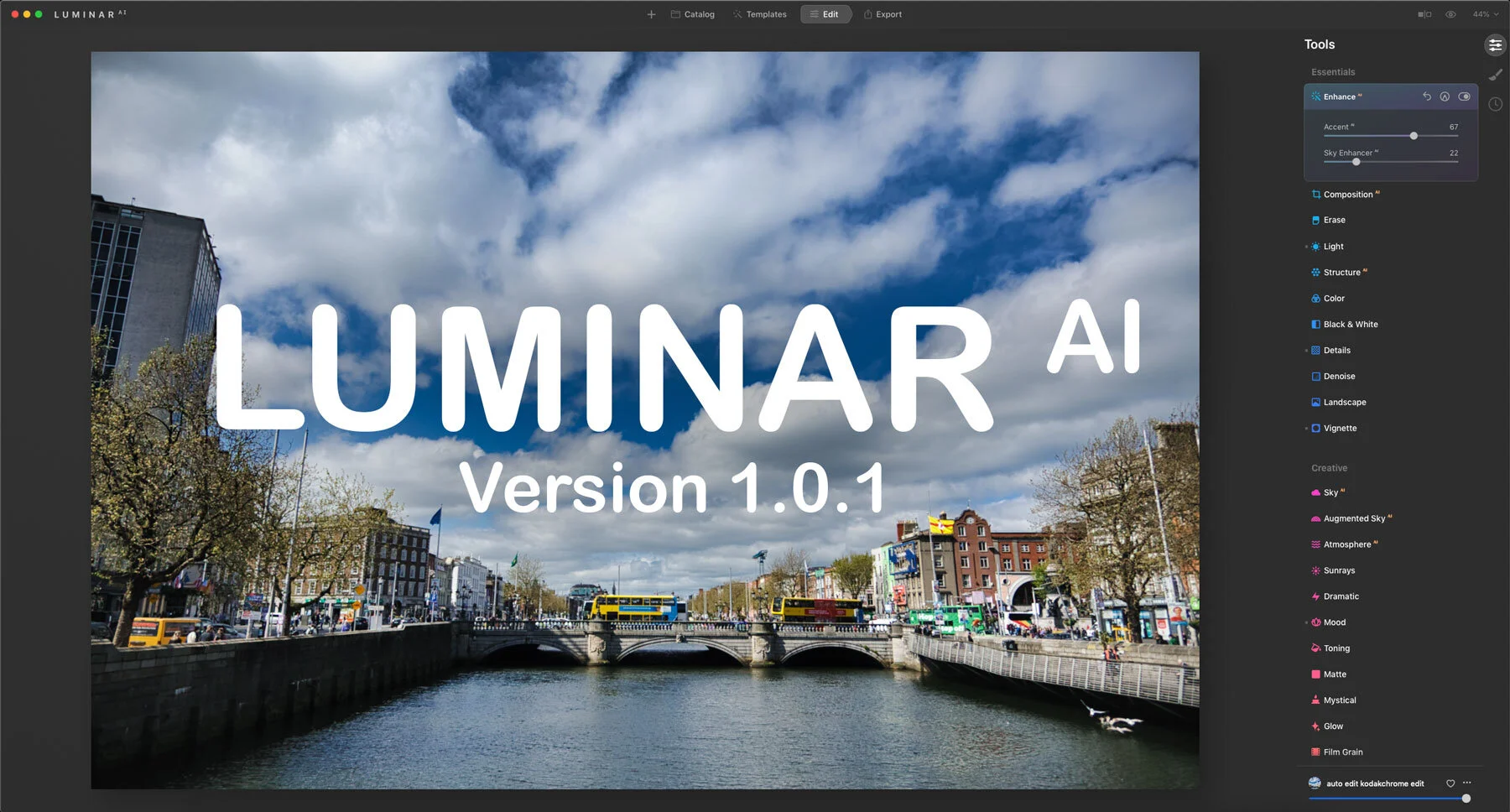Luminar AI Review
I’ve been writing reviews for over ten years. I’ve covered all sorts of things from hardware, to software, and I’ve never had as hard a time writing a review as I have with Luminar AI. Since the application came out just before Christmas, I’ve seen many reviews and coverage extolling its virtues, but this wasn’t matching my experience with it. I wondered what I was doing wrong because it seemed like I was reading about a completely different application.
A tale of two reviews
I had actually written a pretty negative review, and I was almost going to publish it, but I held off because something was bothering me about it. There was just a huge gulf between what some people were saying, and what I had experienced, and I hate writing negative things. So, I took some time and thought about it for a while, until it occurred to me….
It was a different application.
The coverage I was reading was from people who had never used Luminar before. For them, it was a departure from normal photo editing applications, and through those eyes, I could see how you could think this was a fascinating and different piece of software.
However, if you have previously used Luminar 4 and earlier, it was a different story.
Instead of a new and interesting photo editing experience, there is a legacy of broken promises and changed directions, and against that backdrop, Luminar AI promises to be an entirely new application, but is instead a downgraded experience with a few new features when compared to Luminar 4.
So, I’m left with shades of “Sliding Doors” trying to review this, and two very different experiences depending on if you had used Luminar before or not. To reconcile this, I’ve essentially written two reviews. It’s kind of like a “choose your own adventure” script.
Review 1 - You’ve never used Luminar before
If you’ve never used Luminar before, it’s an image editing application that uses AI to automate many common tasks and the idea is that this is a new way of working, which should speed up your workflow. By using AI, things that previously took many edits and manual work can be done with a simple slider.
Luminar AI can work in a number of ways. It can work as a plug-in to Photoshop or Lightroom. It can work as a stand-alone image editor on single images, or it can work as a photo workflow application with a catalog and limited asset management tools.
Regardless of how you get your image into the application, once you have selected a photo for editing, the software guides you through a workflow for editing, with a clear direction by the step tabs across the top of the interface.
You don’t have to follow these steps exactly. You can skip any of these and jump to the section you want.
Templates
The first stop on the curated journey is the “Templates” section. Here the software will use AI to suggest a template for your image. These templates are basically glorified presets, although Skylum insists that they’re smarter than typical presets. This is kind of true because the Templates can contain AI-based adjustments which will react differently depending on the image, but at their heart, Templates are a collection of saved settings for the adjustments you’ll find in the edit section.
The interface is quite nice though, and it does seem to correctly identify the type of image most of the time, but from what I can tell, the smart suggestion of templates only works for the included ones. I’m not certain if it will suggest any templates that you’ve created yourself or even ones that you download from the Skylum store. This somewhat limits the usability of this feature, unless I’m overlooking something.
Editing
Once you’ve selected a template, or decided to skip the template section you get to the main editing interface. Here, the editing tools are broken down into a number of sections accessed through the collection icons on the side of the interface.
There are two types of tools in Luminar AI; normal editing tools and AI based smart tools.
Normal tools are just ordinary adjustments like you would and in any application, such as exposure, curves, contrast and so on. There are some interesting tools here that you don’t typically find in other applications, such as tonal contrast, LUTs under the name of “Mood”. There are some nice glows under the “Glow” tool. There is some nice film grain option.
But of course, it’s the AI tools that are probably the main reason for using the application. There are a number of AI-based tools in the software. These use artificial intelligence to analyse the image and then apply adjustments correspondingly. This ranges from the more basic “Accent AI” which adjusts the tone of your image after analysing it with AI, to the by now famous (or infamous) Sky Replacement AI which allows you to replace the sky in your image with one click. There are also quite a few portrait tools for enhancing faces and people in your image.
Some of these tools are a bit gimmicky. The Sky AI tool is impressive, but it’s probably not something that you will use a lot. An issue with the Sky tool too, which I don’t see discussed very often, is that the supplied skies are quite low resolution, so to get the most from it, you really need to use your own skies. You can select any image as a sky replacement sky (ok, that sounds funny) but they don’t show up in the list. This was supposed to be fixed in Sky AI 2 but this never materialised (more later).
The Augmented Sky tool, which was also in the previous version of Luminar, allows you to place objects into the sky, but this too is probably not something that you’re going to use on a regular basis (I hope).
Some other AI tools are more useful more often. The Accent AI adjustment, which can be found in the “Essentials” tab under the “Enhance” tool, gives you one slider, which will adjust things like brightness contrast, shadows, highlights etc with a single drag of the slider. By using AI, it tailors the results to each image. So, you could apply this one adjustment to lots of different images, and it would intelligently apply it differently to each image.
Composition AI frequently gives you a less than ideal result
The new Composition AI allows you to generate an optimised crop, again using AI. This works by basing its analysis on hundreds of thousands of images that the algorithm trained on. In practicality though, the results are a bit hit-and-miss, and in my experience using it, it gives you a decent result about 50% of the time.
The new Atmosphere AI tool is supposed to allow you to add 3D depth and fog to your image. On the website the results look dramatic, with rich textured fog, but it’s hard to achieve these kinds of results with any of the images I tried it on. The more common result is a white fog at various parts of the mage. It registers the depth alright, but it doesn’t seem to adjust tonality, nor does it give you any controls to do so.
The Portrait AI tools are probably the most useful, and seem to have been given the most attention. They allow you to do things like remove blemishes, adjust the shape of the face, body and so on, mostly with just one or two sliders. Here, the AI is using image recognition to recognise the face and body, and apply adjustments accordingly. This is the sort of thing that would normally take ages if doing it manually in Photoshop, and by using AI to automate the selection, it can significantly speed up edits.
You can save any selection of editing adjustments as a template. The interface for this is a little clunky, though. You click save, and it saves it with a default name. It doesn’t ask you to name it. You have to go find it in the template browser, and then rename it. There also doesn’t seem to be a way to have your own templates show up in the suggested templates browser, or have it know what type of images it's suitable for, unless I’m missing something.
Exporting
Once you’re finished editing you can then move to exporting. This is your typical exporting affair, and allows you to save out the resultant image in a variety of formats. The edits themselves are saved in the catalogue, and there’s no way to export a single image with edits in its format, like you could in earlier versions of Luminar. If you’re using it as a plug-in, you are given the option to save the image back to the host application.
The one annoying thing is that, if you invoke the software as an image editor from an application such as Capture One, which doesn’t call the plug-in but rather the application, you can’t just save the resulting image back. You have to export it and manually find the file the host exported and write over it. It’s a very tedious.
One thing curiously missing is also the ability to embed a watermark on export. There are ways to add a watermark in the software, but they are clunky, and it’s been made more difficult in the current version with the removal of layers, but more on that in the second part of this double review.
Raw Editing
You can use Luminar to edit raw files. The results are fairly decent, but the workflow is a little convoluted. It has tools to address some of the most common raw editing issues, such as lens corrections, and chromatic aberration removal, but they’re not great, and there doesn’t seem to be any way to enable these by default, so you have to manually turn them on each time, and they’re buried in the interface. Also, the distortion correction, which is supposed to do automatic corrections based on the lens, frequently doesn’t work or is just plain wrong.
It also allows you to use camera profiles if you have them installed via something like Adobe Lightroom, or even the Adobe DNG converter, but it doesn’t see all of them, and the results are a bit hit-and-miss.
In my opinion, while you can use this as a RAW converter, the interface and workflow make it clunky to use in place of a more traditional workflow application. It’s fine for individual images, but not ideal for a whole shoot or lots of shoots, so while you certainly can use it to edit your raw files, it's not something I would do, and I generally only use it as a plug-in or on individual images.
Conclusion 1
If you haven’t used this software before, you might find its approach somewhat unique. The combination of a comprehensive toolset with some clever use of AI (despite some being more gimmicks than useful) is an interesting and different approach to working. The first time you use some of these they ay seem almost like magic, and some of the tools are a real timesaver, especially the portrait tools.
There are some issues with the software though, in terms of workflow, especially if you want to use it as a RAW converter, or work with a lot of images. The inability to import or export metadata is a serious limitation. The inability to set defaults for RAW conversions or have lens corrections on by default, is a major limitation here.
It’s also hard to see where this fits in the market: is it a consumer tool or a professional tool or something in the middle? Some features seem clearly aimed at professionals, such as the portrait options, but some are a lot more amateurish. I would like to see it being able, when using it with Photoshop as a plug-in you, to have the ability to export masks to further work with, especially for things like sky replacement. To me, it seems like an application with great potential, if a little confused…
Which leads us to the second part of this article because I’ve been saying this about Luminar for a while now. If you’re a long-term user you may find the release a little more underwhelming, and you may find that once again, a software change in direction makes you wonder just what they want the application to be…
Review 2 - If you’re an existing Luminar user
If you’re an existing Luminar user, Skylum really wants you to know that Luminar AI is not Luminar 5. It’s a whole new application according to the company.
I’ll be honest, based on what I’ve been trying with the software, I’m not sure I get it. It’s practically the same apart from the interface, and a few new tools. In fact, they’ve removed some of the significant features of the previous version. For example, the application no longer has Layers and everything that goes with it. Some tools have been renamed or relocated, and not for the first time with a new release of Luminar.
If I were to be cynical about this, I would say the main reason that they are calling this a new application rather than Luminar 5 is because they removed key features from it. They couldn’t really call it an upgrade if they’ve taken chunks of the software out, but spinning it as a whole new software application and a whole way of editing images is a bit unfair to users of the previous versions.
Templates
The template system that they say is definitely not the same as “looks” in the previous version, seems to be the same as looks to me. They’ve just changed the interface and terminology. They say that these are now smart because they use AI, but what they mean by this is that they include some of the AI tools engaged and turned up. You could do this with the old version too.
The only really different thing is that they have a new interface which uses AI to recognise the type of image and then suggest you a template to use, but the templates themselves seem to be glorified looks from Luminar 4. Even here there are some issues. As far as I can tell, this smart feature that recommends templates, only seems to recommend templates from Skylum. It doesn’t seem to include your own templates in this, and I suspect that if you buy them from third parties, they won’t be included either. Maybe I’ve missed something, and there is a way, but I don’t think so.
Erase Tool
One good thing is that the erase tool is no longer destructive. Sort of. It doesn’t create a separate layer anymore, as layers are gone, but there’s no way to undo individual erase marks or brushes, and you can’t even temporarily turn it off and on again, you can only reset. But it’s still an improvement.
Clone and Stamp
In previous versions this would create a new flattened layer, but now when you activate the tool, it shows you the unedited image, and you have to perform your edits there. Once you’re finished, there’s no “done” button or anything like that, and you have to click off to show the rest of your edits again. So, this is more non-destructive, but still a bit clunky.
Composition AI
This seems to have replaced the original cropping tools, which have disappeared. So, even though it’s labelled as “CompositionAI” you can still use it in the “dumb” mode without using the AI button for cropping and rotation.
Atmosphere AI
Atmosphere AI is the new tool that allows you to add fog and haze, and it supposedly creates a 3D depth map using AI, but to be honest, in use I haven’t been that impressed by it. The fog seems to be always white, and it often doesn’t fit in with the tone of your image. What is really curious though is that they show some examples on their website, with rich textured fog, and it seems difficult if not impossible to replicate those results. I’m not the only one who noticed this either. There’s been some discussions about this in a few different places. This makes me think that either the images on the website are using a different version of the tool than what was released, or that they did some additional tweaking to it.
Local masking
Local masking has replaced layers. Instead of the previous version where you could add any adjustment as a layer, you now have something more akin to Lightroom’s local adjustments, where you can adjust exposure, contrast and so on, but not any of the other more complex adjustments.
You can also add textures using the local adjustments tool, but it’s not as comprehensive as adding an image layer in the older versions of Luminar.
It’s a step down in my opinion, but more on that shortly.
Portrait Tools
I haven’t really tried the portrait stuff because I don’t shoot portraits. This seems to be where most of the attention has gone, and if you’re a portrait shooter, then you will probably appreciate it the most. This seems to be where most of the new functionality is.
Backward Moves and No-Shows
Sky AI 2.0
During the slow roll-out and hype build up to the release they showed several features. One of these was Sky AI 2.0. This, among other things offered water reflections of the replaced sky. They had a video of it out and issued emails and everything. This is not in the final version. In the days before the official final release, this was referenced in the FAQ and on the site as coming in 2021, but now I can’t find any mention of it on their website, and I can’t find the FAQ anymore either. It may well still be there, but if it is, it’s pretty well hidden.
No More Layers
The bigger thing is the removal of layers. Instead, they’ve added a “selective editing” option, which works similar to the way it does in Lightroom. This is a big difference to the previous layers functionality. Removing layers significantly limits some of the previous functionality of the software. For example, I had come up with a technique for applying a watermark and this no longer works.
If you use the Augmented Sky AI tool, in the previous version you can add multiple objects by creating flattened layers and running the tool again. You can’t do this anymore, and now you’re limited to only adding one object, seriously limiting the functionality of the Augmented Sky AI tool.
This also means that you no longer have the option to create a flattened layer of your edits, or add an image layer and so on. In my opinion, it significantly reduces the functionality of the software.
Conclusion 2
Overall the new streamlined interface makes a lot more sense than the previous version, and it offers a nice flow to it. But the whole “a whole new way of editing your images” thing they’ve been pushing seems a bit hyperbolic. As I said, it’s not that different from Luminar 4 once you look beneath the coat of paint. Maybe they have given it an entirely new code base or something, I don’t know, but not calling it Luminar 5 and is instead insisting it’s a different application when it’s clearly not is troubling to me.
Anyway, if you’re a portrait shooter or a hardcore Luminar fan you, may well find the new tools in this useful. I like the new interface, and I think that is much better, but overall, it doesn’t live up to the hype coming from the company, especially as some of the things they showed off have been left out of the final release version. To be fair, we are in the middle of a pandemic, so developing a major release of your software can’t have been easy. But their marketing has made some grand promises (again), and given that they have previously made grandiose statements and not followed through, I think they may well alienate a few (more) customers over this.
Maybe it’s just me, and I’m just jaded and cynical after a long and difficult year. If previous versions of the software hadn’t existed, then I wouldn’t have needed the second half of this double review. Instead, we have a new version of Luminar that in some ways is worse than the previous version, and adds only a handful of new tools, leaving out key ones that had previously been touted. Once again, they are telling us that more will be coming, but we were told this before.
Skylum just can’t seem to make up their mind what they want Luminar to be. Remember the Luminar Flex fiasco? And then with Luminar with libraries and all the big promises that it would be a Lightroom replacement only to change their minds. Then we were promised lots of things for Luminar 4 only to be told they weren’t coming either, and now we’re told once again, that this is the new direction and foundation, and we’re supposed to just trust them? There’s a bit of a “boy who cried wolf” situation developing here.
Conclusion 3 (Overall Conclusion)
At the end of the day, if you read the previous few paragraphs, this might seem hard to believe, but I still like Luminar. It is unique, and it has potential, but others are catching up fast. Adobe has added sky replacement to Photoshop, and it's a lot more flexible. They are continuing to add other AI tools too, and so, the advantage could be taken away soon.
I really wish Skylum would stop changing direction and just stick to a single roadmap. When Luminar 3 came out, I really thought it could eventually take on the big guns of Adobe and Capture One, but alas, they decided to go a different route. It could still be a really powerful tool, and could change the way we edit images, but they need to follow through. There are some serious limitations that aren’t something that couldn’t be relatively easily addressed if they focused on substance rather than flash. Improve the handling of raw files, add metadata support and fix the way it works with other applications when called as an image editor, and it would be a huge step up straight away. None of these are huge deals.
If next year comes around and Luminar IA is dumped for some new version with a completely different direction, then I’m done. Until then, I’m willing to give them another shot to build on this foundation rather than keep tearing it down, but I only have so much patience left, and judging by the comments I get from readers, many feel the same way.
Luminar AI is available now for €79 for 1 seat or €99 for two seats.
Help Support the Blog
Patreon
If you like what you see here and you find this useful, then you can help support this blog and help me keep making great content like this by supporting me on Patreon for as little as $1 a month. There are a number of options available with different rewards, such as behind the scenes content, special Patreon only videos and more. Check out my Patreon Page for more details, and a big thanks to everyone already supporting this blog on Patreon.
Buy me a coffee!
If you’d rather not use Patreon, but still want to say thanks or help, then you can feed my caffeine habit and buy me a coffee via PayPal with a one off donation to my PayPal tip jar.
Join our Facebook Group
If you want to discuss anything you’ve read here on my website, or saw on my youtube channel, or if you want to share images you’ve created using any of my techniques or presets, then I’ve started a new Facebook Group just for that.
Note that this post contains paid affiliate links. We get a small commission for purchases made through these links, which helps run this site.