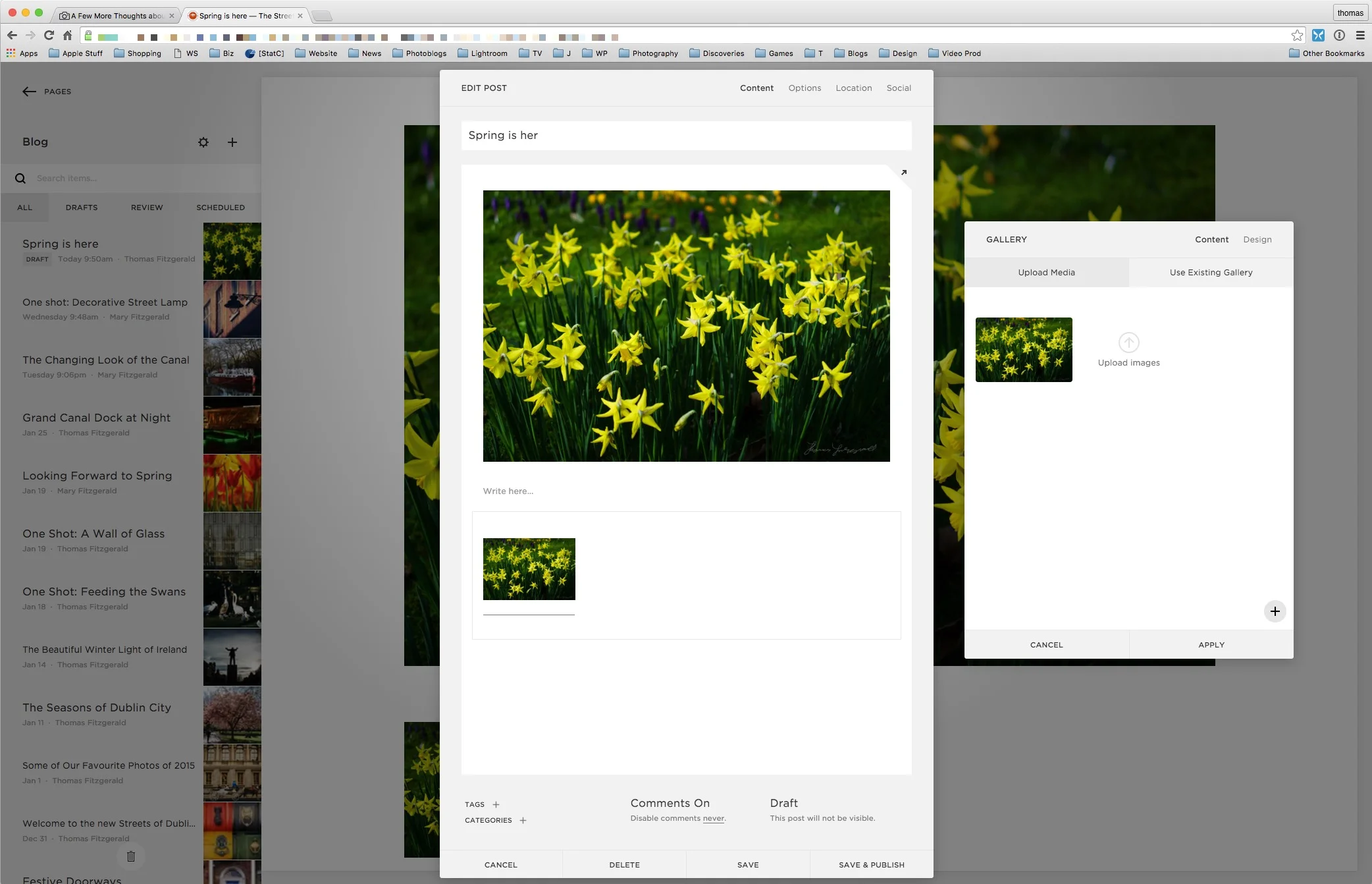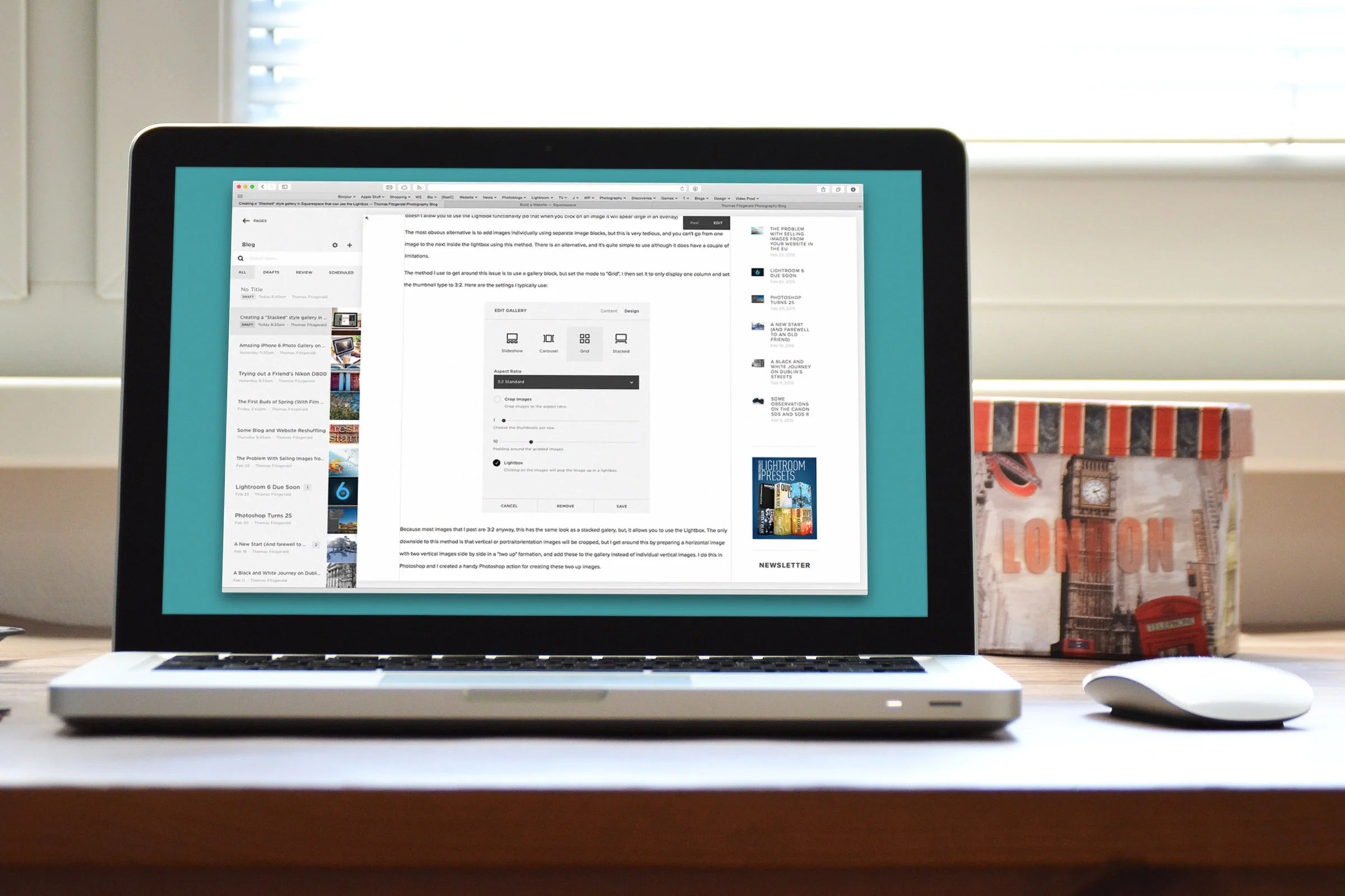Adding Alt Text to Images in Squarespace
If you're running a photoblog or photography website, then you're probably already aware of the importance of properly adding descriptive text to your images. If you want to help improve how well your images and your blog is found on search engines, then properly adding alt text can make a big difference. However, if like me, you're using Squarespace as your blogging platform, then it might not be immediately obvious as to how you add this text to images. In this short post, I'll show you how to add alt text for both single image blocks and gallery blocks.
Single Image Blocks
Adding alt text to a single image block is actually pretty easy. Squarespace uses the Caption text as the alt text for an image. So, to add alt text you simply write what you want to use in the caption area under the image.
If you don't want to use this text as a visible caption, then you simply turn the caption off, by choosing "Do not display caption" from the image controls. The text should still be visible to search engines.
Gallery Blocks
For gallery blocks it's a little different. First, add your images to the gallery block as normal. Then, once an image or group of images is added, double click on the image in the gallery block's controls window.
This will bring up another window for the individual image where it will allow you to add a description and title. This is what should be used for the alt text.
Note that if you're using the "Stack" gallery style, it's set to display captions and titles automatically, so you need to turn this option off in the "Design" tab of the gallery block settings if you don't want this text shown on your site.
Using Exif Data
One more trick that's good to know is that if you embed captions and titles in your image in software before uploading, Squarespace will use that information for generating the corresponding caption and alt text, but only in galleries. You must however enable it on your site first.
To enable this feature log into your Squarespace site, and go to:
Settings > Advanced > Image EXIF/IPTC Importing
Tick the box that says "Enable Image Metadata Importing" and click save.
Unfortunately, this only works in galleries, and not for single image blocks.
Help Support the Blog
If you want to get regular updates, and notices of occasional special offers, and discounts from my store, then please sign up for the Newsletter.
All of the work I do here, and the information on this blog is done entirely free of charge and takes up quite a bit of work. I want to spend more and more time on this blog, and offer more and more of this kind of information, tips and so on, so If you like what I'm doing here and want to show support, then you can do so by buying something from my Digital Download Store
I have Lightroom Presets, Photoshop ACR Presets, Textures and e-books all available for download.
If you're a Fuji X-Trans shooter and Lightroom user, check out my guide to post processing X-Trans files in Lightroom. I also have a guide for processing X-Trans files in Capture One